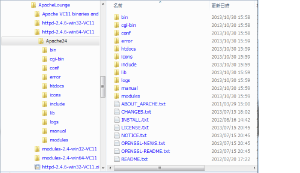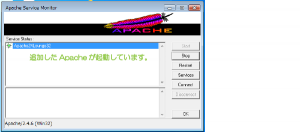(lounge Apache 2.4.6)ローカル環境(windows)へのApache設置
2014/11/22
Apache Loungeで提供されているApacheの、
ダウンロードからインストール方法までをご紹介します。
Apache Loungeで提供されているApacheと各モジュールを利用することで、
バージョン違いなどによる動作しないといった要因を減らすことができます。
はじめに
Apache Loungeというサイトはご存知でしょうか。
本来ソースコード提供されているモジュールなどを、
モジュールとして配布してくれているサイトです。
Apache LoungeはPHPのサイトからも紹介されています。
http://windows.php.net/
Apacheだけでなくここにはfast_cgiなどのモジュールも置かれていて、
動作する組わせとして提供してくださっています。
こうした組み合わせとして確認してくださっている環境を利用することで、
余計な組み合わせなどの問題を回避して、利用することができます。
環境
- windows: windows Ultimate(x64)
- apache: Apache 2.4.6(Apache Lounge)
x64: httpd-2.4.6-win64-VC11.zip
x86: httpd-2.4.6-win32-VC11.zip
ダウンロード
ダウンロードに関しては、環境に明記した各バージョンで行っていますので、
以下を参考にダウンロードを行うことで試すことができます。
既存Apacheとは共存可能
Apacheまでインストールしないといけないの?!そう思われたことでしょう。
既にインストールしてあるApacheはどうするの?ってことになるのですが、
以下で、共存させる方法をご紹介していますので、ご参考まで。
逆にインストーラからだと複数インストールできなかったっけ?って感じなんですが。
1つのPC(サーバー)で複数のApacheをインストールして利用する方法
Apacheダウンロード
Apache Loungeのサイトにアクセスすると、以下のようなページが開きます。
上に[Apache 2.4]のダウンロードリンクがあります。
参考までに下には、
[Apache 2.4 Modules]モジュールセットのダウンロードリンクがあります。
ダウンロードしインストールを行いますが、
利用するApacheが64bitならば、win64のモジュールを
32bitならばwin32のモジュールと一致させるように利用した方がいいと思います。
Apacheインストール
win64もwin32もどちらも差はありませんので、適宜読み替えてください。
zipファイルをダウンロードし解凍したフォルダには以下のようなファイルが作られます。
Apache24というフォルダをインストールしたい場所に対してコピーします。
Apache24/conf/httpd.confを開くと分かるのですが、
httpd.confには[c:\Apache24]へApacheを展開することを想定して書かれています。
その為、そのままCドライブへ配置することをお勧めします。
ServerRoot "c:/Apache24"
Apache24フォルダの中は以下のようになっています。
環境の確認
ここで一旦、[Apache24/bin/ApacheMonitor.exe]を起動してみて、起動することを確認してください。
もし、以下のようなメッセージが表示された場合には、以下の投稿を参考に解決しておいてください。
コンピュータに MSVCR110.dllがないため、プログラムを開始できません。この問題を解決するには、プログラムを再インストールしてみてください。
ApacheMonitor.exeを起動して[コンピュータに MSVCR110.dllがない]と言われた場合
設定ファイルの変更
以後は、[c:\Apache24]へダウンロードしたフォルダをコピーしたものとして記述します。
インストール先を変更した場合は、以下の確認項目を変更してください。
c:\Apache24に対してインストールした場合にはあまり変更を行う必要はありません。
以下順を追って確認をしてゆきます。
ServerRoot
ServerRootが[c:\Apache24]となっていることを確認します。
|
28 29 30 31 32 33 34 35 36 37 |
# ServerRoot: The top of the directory tree under which the server's # configuration, error, and log files are kept. # # Do not add a slash at the end of the directory path. If you point # ServerRoot at a non-local disk, be sure to specify a local disk on the # Mutex directive, if file-based mutexes are used. If you wish to share the # same ServerRoot for multiple httpd daemons, you will need to change at # least PidFile. # ServerRoot "c:/Apache24" |
DocumentRoot
DocumentRootが[c:/Apache24/htdocs]となっていることを確認します。
また、次の行の[<Directory “c:/Apache24/htdocs”>]も同じ設定になっていることを確認します。
|
237 238 239 240 241 242 243 244 245 246 247 248 249 250 251 252 253 254 255 256 257 258 259 260 261 262 263 264 265 266 267 268 |
# DocumentRoot: The directory out of which you will serve your # documents. By default, all requests are taken from this directory, but # symbolic links and aliases may be used to point to other locations. # DocumentRoot "c:/Apache24/htdocs" <Directory "c:/Apache24/htdocs"> # # Possible values for the Options directive are "None", "All", # or any combination of: # Indexes Includes FollowSymLinks SymLinksifOwnerMatch ExecCGI MultiViews # # Note that "MultiViews" must be named *explicitly* --- "Options All" # doesn't give it to you. # # The Options directive is both complicated and important. Please see # http://httpd.apache.org/docs/2.4/mod/core.html#options # for more information. # Options Indexes FollowSymLinks # # AllowOverride controls what directives may be placed in .htaccess files. # It can be "All", "None", or any combination of the keywords: # AllowOverride FileInfo AuthConfig Limit # AllowOverride None # # Controls who can get stuff from this server. # Require all granted </Directory> |
Errorlog
Errorlogの出力先が[logs/error.log]となっていることを確認し、
[c:\Apache24\logs]フォルダ内にerror.logという名前のファイルを作成します。
|
287 288 289 290 291 292 293 |
# ErrorLog: The location of the error log file. # If you do not specify an ErrorLog directive within a <VirtualHost> # container, error messages relating to that virtual host will be # logged here. If you *do* define an error logfile for a <VirtualHost> # container, that host's errors will be logged there and not here. # ErrorLog "logs/error.log" |
ScriptAlias
ScriptAliasの指定が
[ScriptAlias /cgi-bin/ “c:/Apache24/cgi-bin/”]となっていることを確認します。
(以下はスクロールしてください)
|
331 332 333 334 335 336 337 338 339 340 341 342 343 344 345 346 347 348 349 350 351 352 353 354 355 356 357 358 359 360 |
<IfModule alias_module> # # Redirect: Allows you to tell clients about documents that used to # exist in your server's namespace, but do not anymore. The client # will make a new request for the document at its new location. # Example: # Redirect permanent /foo http://www.example.com/bar # # Alias: Maps web paths into filesystem paths and is used to # access content that does not live under the DocumentRoot. # Example: # Alias /webpath /full/filesystem/path # # If you include a trailing / on /webpath then the server will # require it to be present in the URL. You will also likely # need to provide a <Directory> section to allow access to # the filesystem path. # # ScriptAlias: This controls which directories contain server scripts. # ScriptAliases are essentially the same as Aliases, except that # documents in the target directory are treated as applications and # run by the server when requested rather than as documents sent to the # client. The same rules about trailing "/" apply to ScriptAlias # directives as to Alias. # ScriptAlias /cgi-bin/ "c:/Apache24/cgi-bin/" </IfModule> |
ScriptAlias Directory
ScriptAliasのDirectoryディレクティブが
[<Directory “c:/Apache24/cgi-bin”>]となっていることを確認します。
|
371 372 373 374 375 376 377 378 |
# "c:/Apache24/cgi-bin" should be changed to whatever your ScriptAliased # CGI directory exists, if you have that configured. # <Directory "c:/Apache24/cgi-bin"> AllowOverride None Options None Require all granted </Directory> |
サービスに登録し起動の確認
Apacheはサービスとして登録して利用しますので、
設定が完了したら、[Apache24\bin\httpd.exe]をサービスに登録します。
サービスへの登録の方法は以下の投稿を参考にしてください。
プログラムをwindowsのサービスとして追加する(Apacheの例)
ここでは、サービス名を[Apache24Lounge32]として登録します。
サービス名はわかりやすい名称(バージョンを入れるなど)で他と重複しないものにしてください。
サービスとして登録が完了し起動すると、
Apache Service MonitorでもインストールしたApacheが確認できます。
ブラウザからの確認
ブラウザから[http://127.0.0.1/]などでアクセスして、
ページが表示されればインストールは完了です。
さいごに
以前は、Apacheもwindowsではインストーラを利用して、
インストールするのが普通だと思っていましたが、
最近はこうしたフォルダごとインストールの方式でインストールする方が、
後々のメンテナンスやバックアップが楽だなと思うところです。
次はApache Lounge版のfast-cgiの設定を行います。
Windows は米国 Microsoft Corporation の米国およびその他の国における登録商標です。
登録番号は以下の通りです。
第3333588号、第3351402号、第4197799号、
第4348387号、第4395963号、第4648301号
Windows は米国 Microsoft Corporation の米国およびその他の国における国際登録商標です。
国際登録番号:1135413
Apache,Apache Hadoop,Apache Subversion,Hadoop,HDFS,HBase,Hive,Mahout,Pigは、
Apache Software Foundationの米国およびその他の国における登録商標または商標です。
ApacheソフトウェアはApache Software License (原文)および
Apache License, 2.0 (原文)に基づきOpen Source Initiativeに承認されライセンスされています。
関連記事
-

-
ローカル環境へのApache設置
Google or AdMax Promotion(it) 禁断の機能がau公式 …
-

-
Apacheの過去バージョンがダウンロードできるアーカイブ先(メモ)
Google or AdMax Promotion(it) 禁断の機能がau公式 …
-

-
ファイルの拡張子を表示する(windows7)
Google or AdMax Promotion(it) 禁断の機能がau公式 …
-

-
Apache2.0.xの初期設定をVBScriptを利用して1発で完了する方法
Google or AdMax Promotion(it) 禁断の機能がau公式 …
-

-
(mod_fastcgi on 2.2.x)windowsでCGIをFastCGIで実行するように設定する
Google or AdMax Promotion(it) 禁断の機能がau公式 …
-

-
Eclipseインストール方法(4.3.1 Kepler:日本語)
Google or AdMax Promotion(it) 禁断の機能がau公式 …
-

-
スタートアップフォルダ(All Users)にプログラムを追加する(windows7)
Google or AdMax Promotion(it) 禁断の機能がau公式 …
-

-
Windows7が64bitか32bitかを確認する方法
Google or AdMax Promotion(it) 禁断の機能がau公式 …
-

-
Apache2.0.xのhttpd.confを手動で作成する方法
Google or AdMax Promotion(it) 禁断の機能がau公式 …
-

-
【一発理解】mod_rewriteのURL転送が動かず迷ったらこれを確認(パスのスラッシュ)
Google or AdMax Promotion(it) 禁断の機能がau公式 …